Getting started
Role required
In order to setup your organizations Adoopsli's account you must be in the one of the following roles
Project Collection AdministratorsTeam Foundation Administrators
Steps
1. Navigate to your Organization settings
Navigate to your Organization settings and select Adoopsli settings page under Extensions
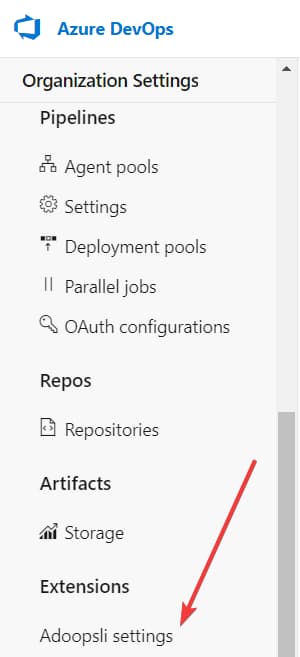
2. Accept terms and condition, and privacy policy
Accept terms and condition, and privacy policy if you have not already.
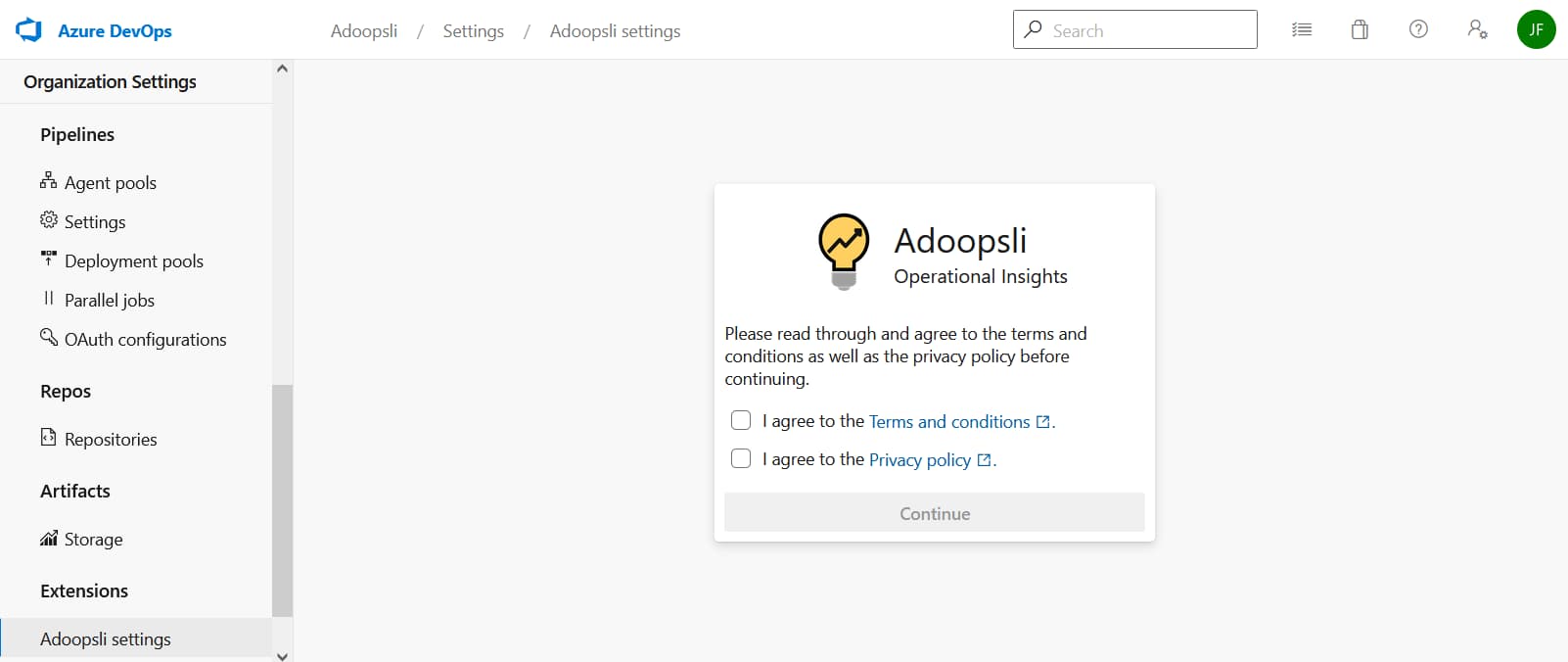
3. (Optional) Purchase a license
note
Get a 40% preview discount on all subscription payments while in preview.
Alternatively you can make use of the free 14 day trial license, no credit card required
Select Buy subscription or Purchase additional licenses
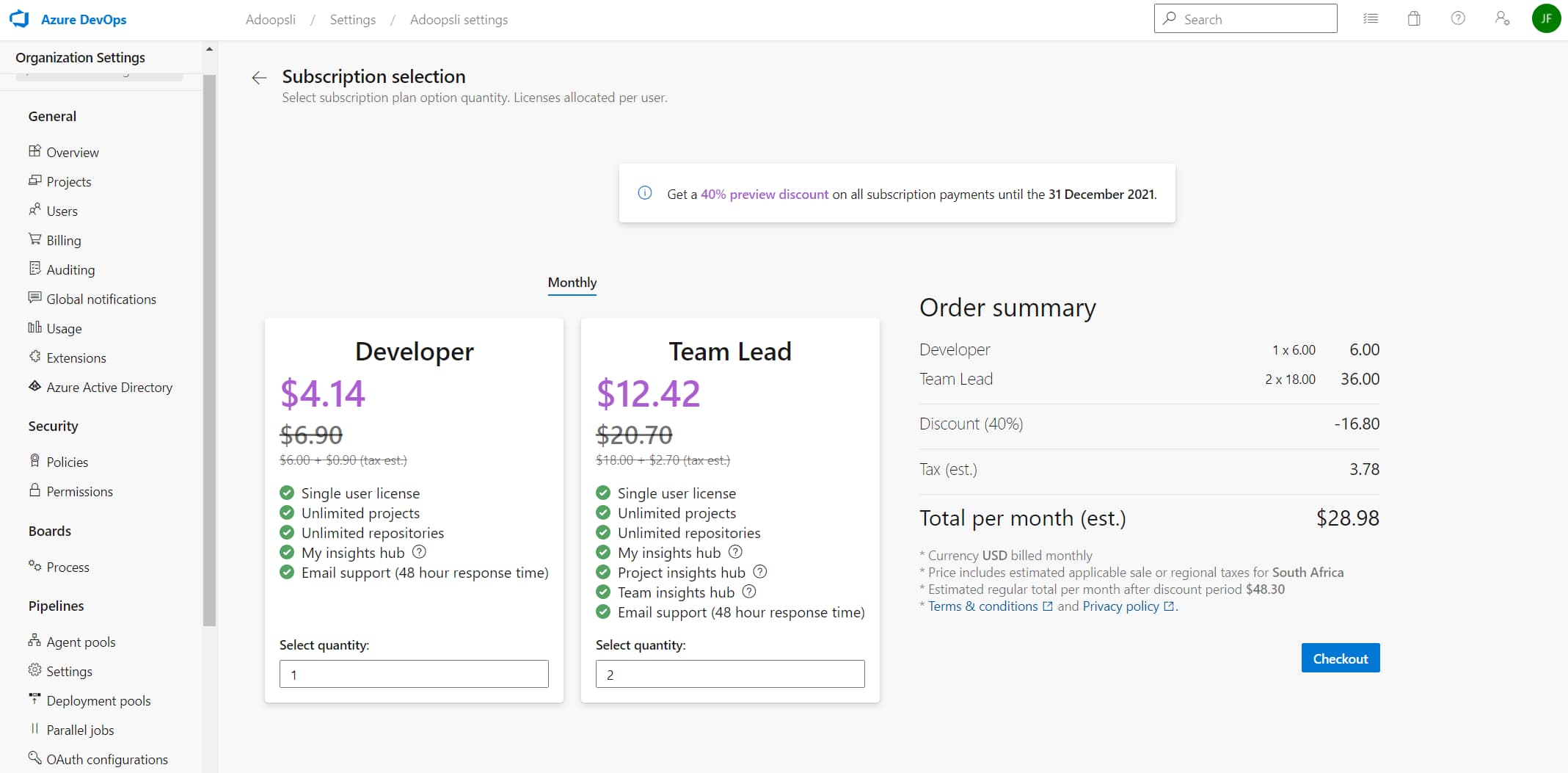
Select the quantity of licenses you would like to purchase and proceed to checkout.
note
Paddle will offer localised pricing and apply any applicable regional taxes during checkout
4. Assign user access licenses
5. Navigate to your project page
You are now all setup!!
Navigate to your desired project page and explore Adoopsli's insights of your project 😀
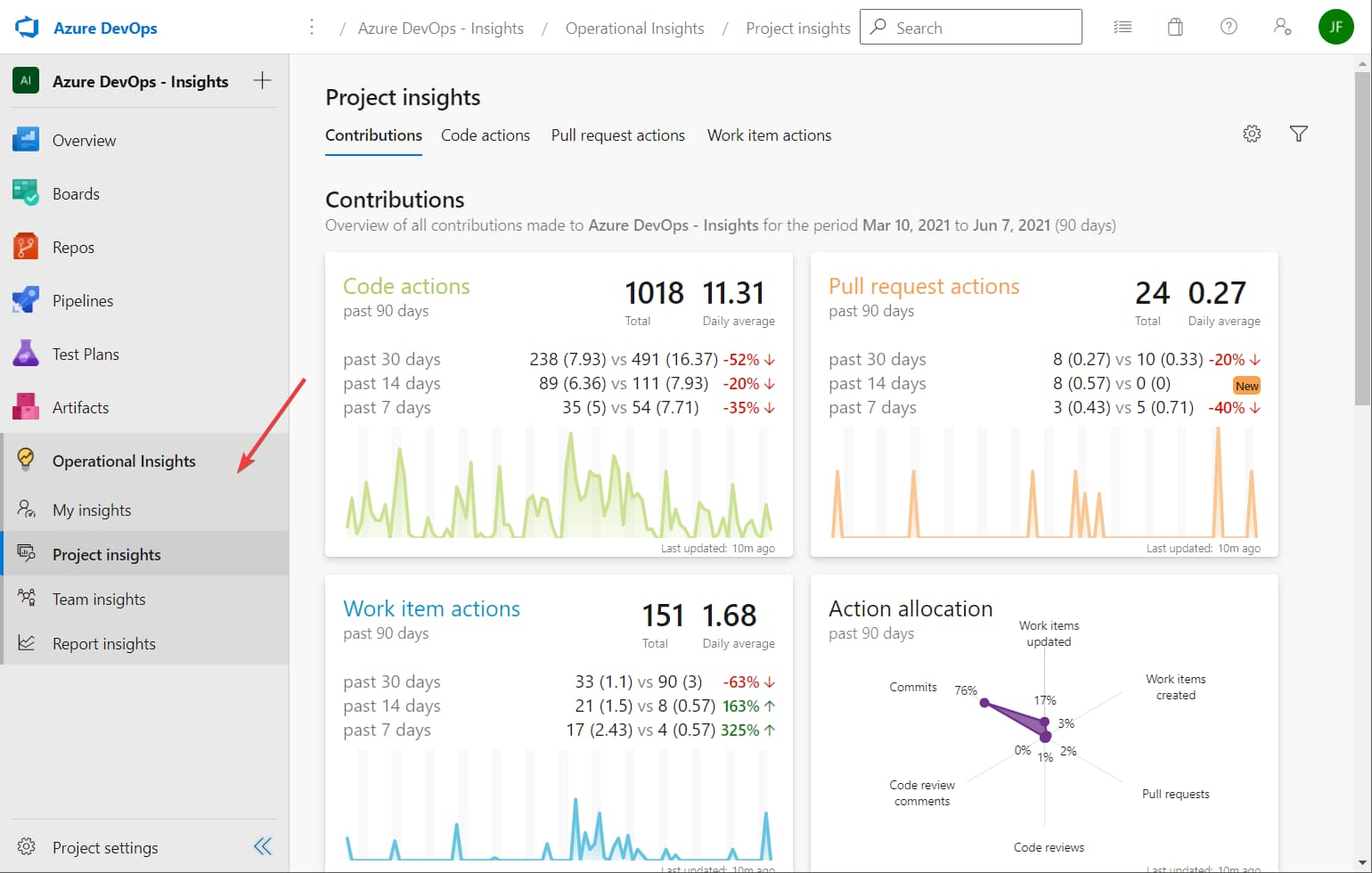
Bonus feature toggle
While Adoopsli is in preview you can use the Preview features of Azure DevOps to limit access while you try it out.
See Azure DevOps docs.